Job section
After building the flow, the user needs to create a job based on the flow, fill in the files and parameter information required by the flow, and complete the job creation to calculation. In this process, FlowHub also provides users with more small functions.
Batch job creation
It is relatively easy for users to create calculation jobs based on one data/sample, but when users need to run 100 different samples based on a flow, it is very unfriendly for users to create jobs and fill in parameters 100 times based on the web page, here We provide the function of creating jobs in batches. Click the button create a batch job on the right side of the job list, select the corresponding flow after entering, click Next, set the output folder name, set the number of jobs for batch delivery, click to download the csv configuration file, and the parameters of the flow will be generated in the csv, the user can open the file in excel and complete batch settings. Return to the FlowHub platform, click Submit csv configuration file, FlowHub will analyze whether the configuration is correct, and batch delivery will be completed after passing.
In the process of batch delivery, since the process requires a lot of parameters, the downloaded csv does not provide parameters, and the configuration in csv will be troublesome and not intuitive. We provide a "configuration template", click the button Preview parameter in the figure below, you will enter the same window page as the single task parameter setting, you can configure the general process parameters in the form in this window, and save after confirming , click to download Download csv profile, you will get a batch parameter file with basic configuration, you can continue to configure some individual parameters of each task on this basis.

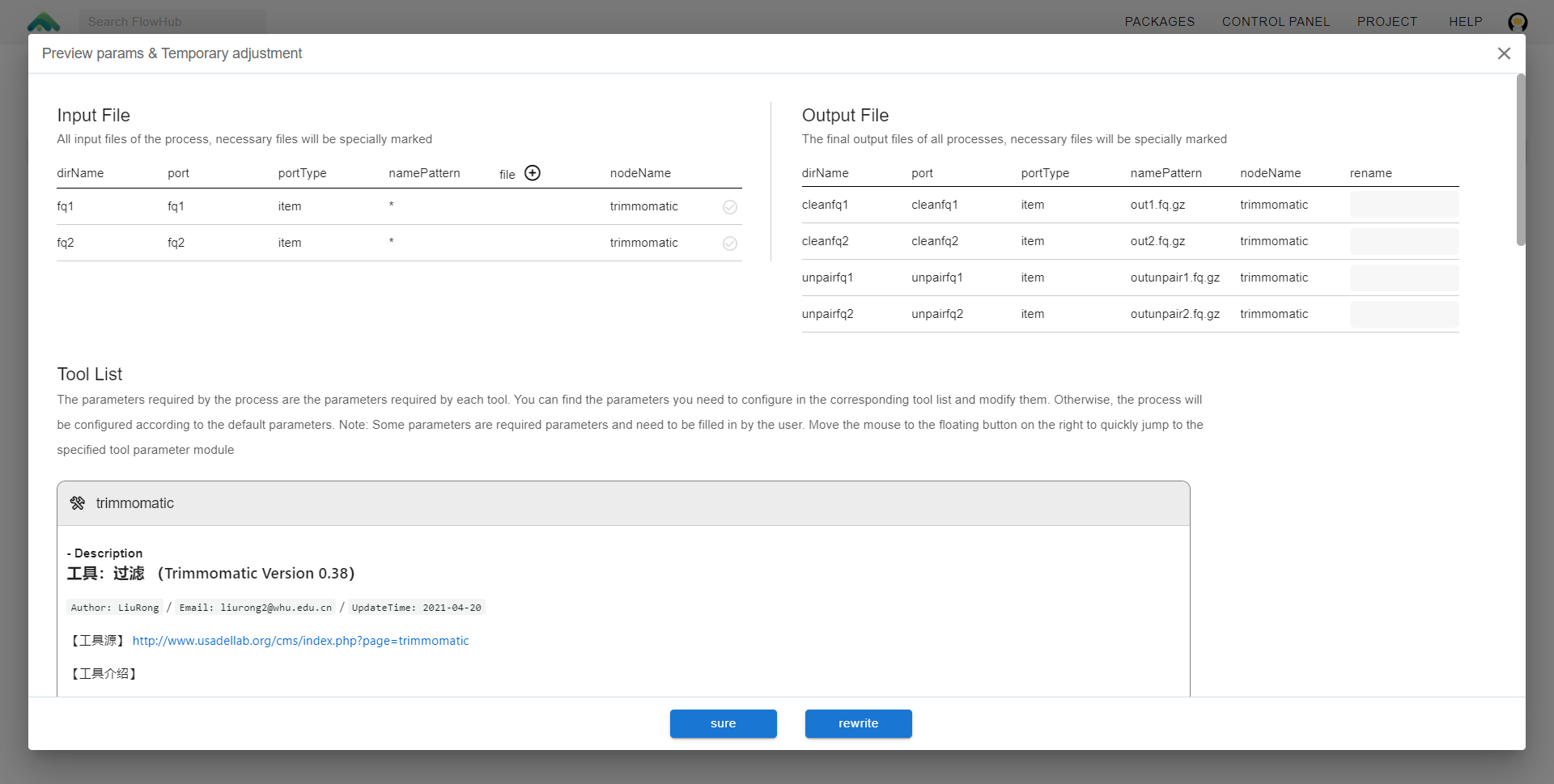
Terminate job
When a job is running, if the user finds that there is a problem with his input or configuration parameters, you can find the corresponding job in the job list, select it, and click the stop button at the top of the job list, the job will stop. If the tool is running, the downstream analysis of the tool will also be terminated. This avoids unnecessary calculation costs caused by user mistakes.