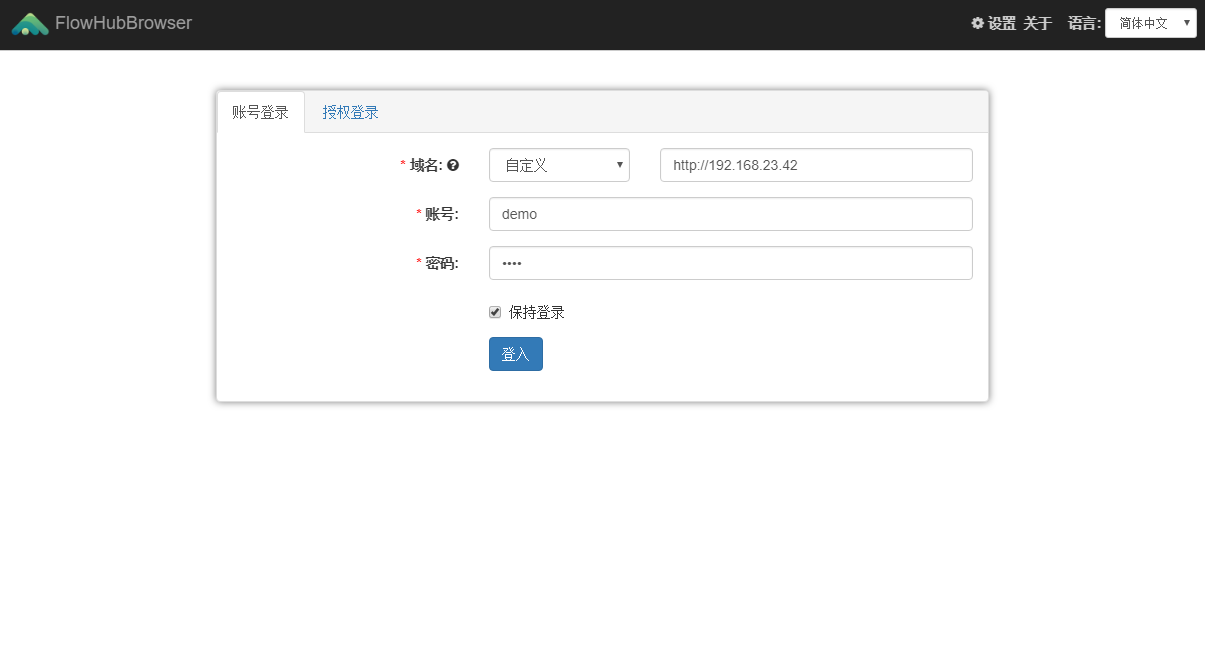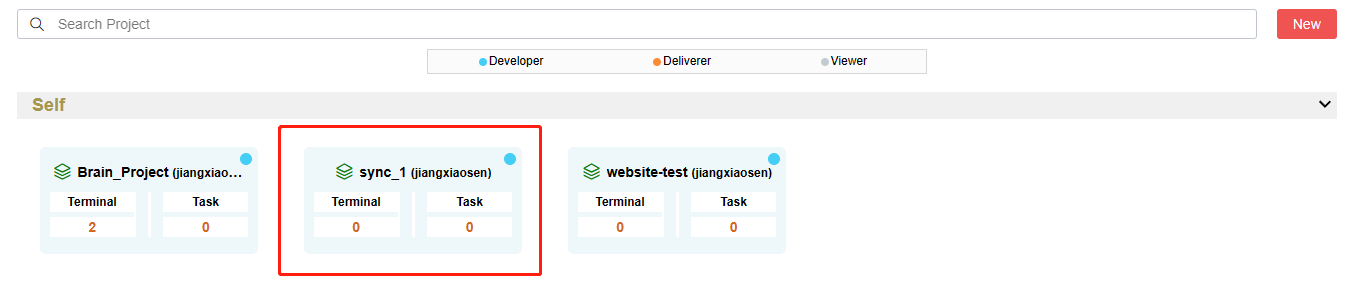Import/export across cloud resources
The flowhub platform not only provides public cloud services, but also supports the localization of private clouds. For users, there may be both public cloud accounts and private cloud accounts. The public cloud is used for daily sharing and code testing, and the private cloud is used for data analysis of large privacy projects. This has led to the need for cross-cloud migration. Users may want to migrate projects on the platform as a whole between different cloud services. This section introduces the specific operation process of cross-cloud migration (take the transfer of public cloud project resources to private cloud project resources as an example).
Step 1: Web server operation (select project resource export)
During this process, the user needs to log in to the Flowhub platform (such as the public cloud platform) where the data resources are to be migrated. After logging in to the web terminal (web page terminal), enter the project to be migrated. After entering the project, select the Resource sync section. Select resources in the project (such as files, tools, processes, etc.) under the Resource sync tab on the right. After the selection is complete, click Sync and wait for the packaging and generation of resources.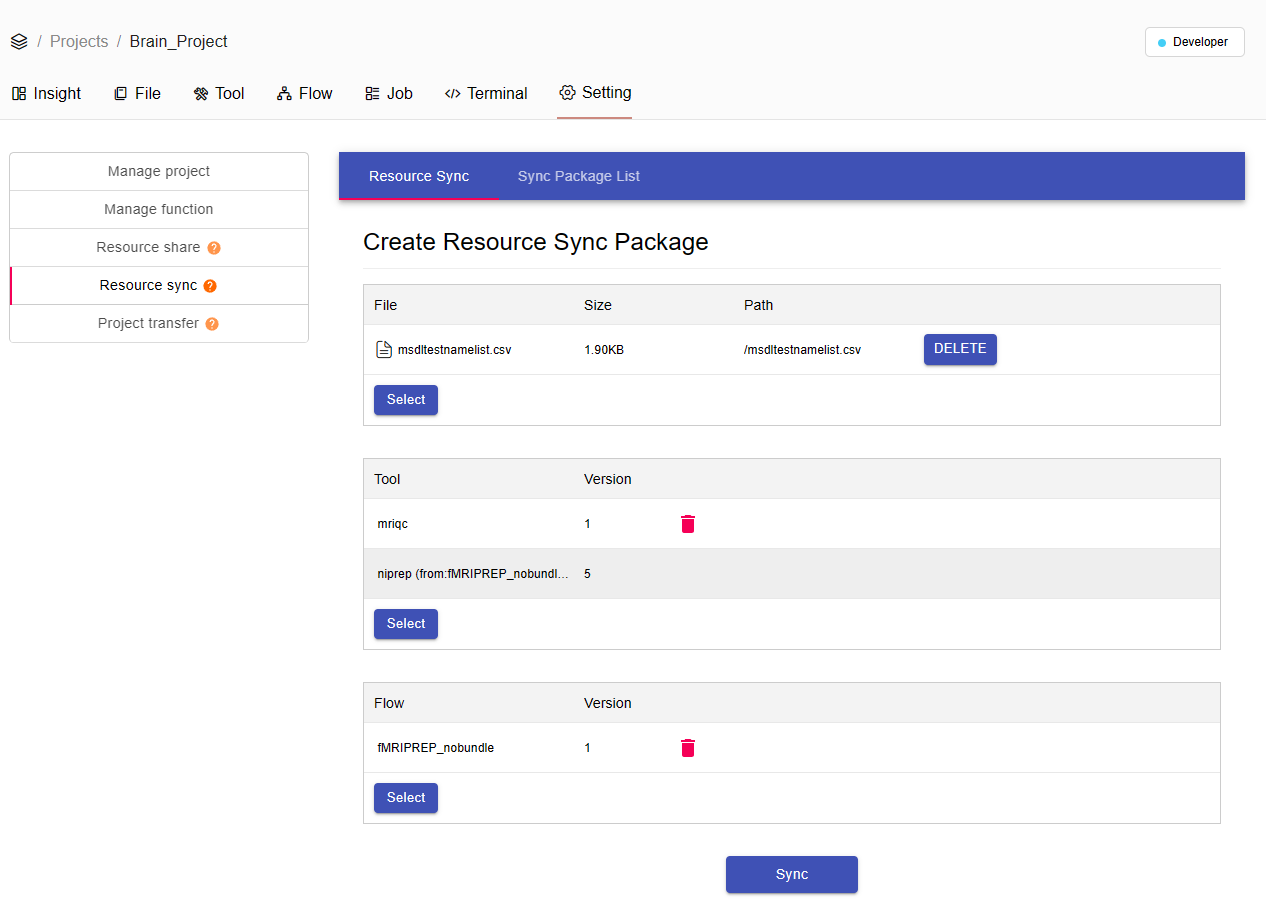
After clicking Submit, enter the Sync Package List page and wait for the migration code to be generated. You can click the refresh button on the upper right until the migration code appears in the Code column. Copy the migration code and enter the FlowHubBrowser desktop application to complete the follow-up work.

Step 2: FlowHubBrowser exports resources
After the resource package is packaged, a migration code (Code) will be generated. We enter the FlowHubBrowser desktop application, log in to the Flowhub platform (such as a public cloud platform) where we want to migrate data resources, and enter the same project. Click the resource pack export button (to understand, what we want to do at this moment is to download the packaged resource pack through the FlowHubBrowser tool. After all, this operation is not easy to operate on the website, and FlowHubBrowser can be understood as a downloader)

We enter the migration code (Code: 0D05-351X-871N-j6T5) in the pop-up window, select the path to download, click Start Export, and complete the download of the resource package.

Step 3: FlowHubBrowser imports resources
Log out of the FlowHubBrowser account and log in, select the target platform to log in (such as a private cloud platform), click the resource package import button after logging in, enter the accessKey and Secret corresponding to the account, and the corresponding domain name, select the resource file just exported, and click OK to complete the resource cross-cloud migration. After the migration is complete, you can see that the new project is created, and you can view all corresponding resource files after entering.